Tutorial: How to write a chapter using markdown¶
This document demonstrates which formats and text styling we provide as well as best practices, how-to’s, dos and don’ts and more.
Headings¶
All 6 headings are available, but you should only use Heading 1 for the chapter title, and use Heading 2, Heading 3, … for section, subsections, … .
Example:
# Heading 1 for Chapter title ## Heading 2 for Section ### Heading 3 for Subsection #### Heading 4 for Subsubsection ##### Heading 5 ###### Heading 6
It should render like this:
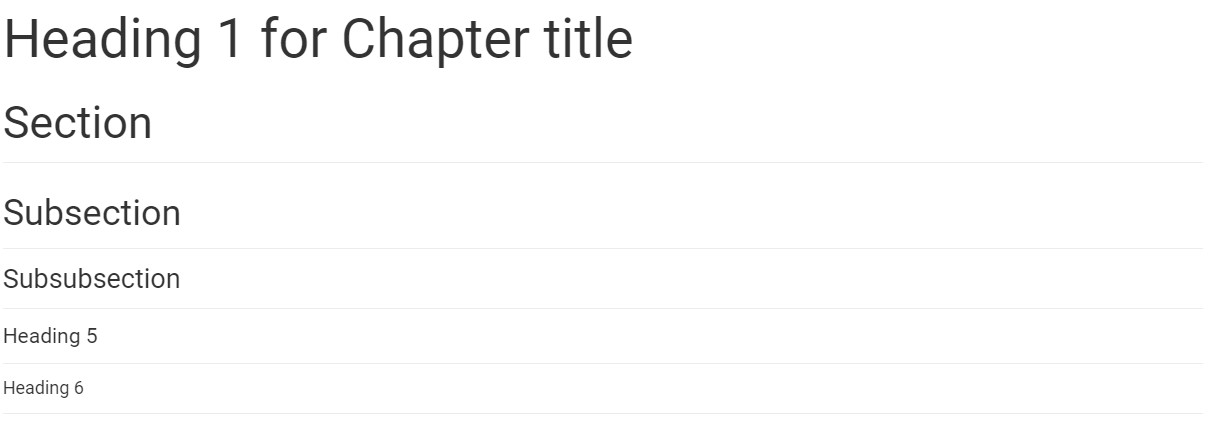
Emphasis¶
You can use bolds, italics and a mix of them. To add them select your text then click one of these buttons (Bolds, italics)
Example:
**Bold** *Italic* ~~Strikethroughs~~ ***Mixes (bold and italic)***
It should render like this:
Bold
Italic
~~Strikethroughs~~
Mixes (bold and italic)
Lists¶
Nest lists as much you like. NOTE: numbered lists are not supported yet but will be converted to bulleted lists. To add a deeper list add a tab at the start of the line.
Unordered example:
* Item 1 * Item 2 * Item 2a * Item 2b
It should render like this:
Item 1
Item 2
Item 2a
Item 2b
Ordered example:
1. Item 1 1. Item 2 1. Item 3 1. Item 3a 1. Item 3b
It should render like this:
Item 1
Item 2
Item 3
Item 3a
Item 3b
Links¶
The embeded links will be automatically converted to clickable links. You can also use the markdown syntax [link text](link url) to create a link to any URL, including the link to any section or subsection.
Example:
https://cd2h.org/ [CD2H website](https://cd2h.org/) Links to [the "Code block" section](#code-block)
It should render like this:
https://cd2h.org/
Links to the “Code block” section
Tables¶
Tables are also supported. 1st row will be bolded, use this to explain what your data is in each column.
Example
First Header | Second Header ------------ | ------------- Content from cell 1 | Content from cell 2 Content in the first column | Content in the second column Content in the first column | Content in the second column
It should render like this:
| First Header | Second Header |
|---|---|
| Content from cell 1 | Content from cell 2 |
| Content in the first column | Content in the second column |
| Content in the first column | Content in the second column |
Figures¶
You can add figures as you like but each figure will take a row of each own.
Example
 
It should render like this:

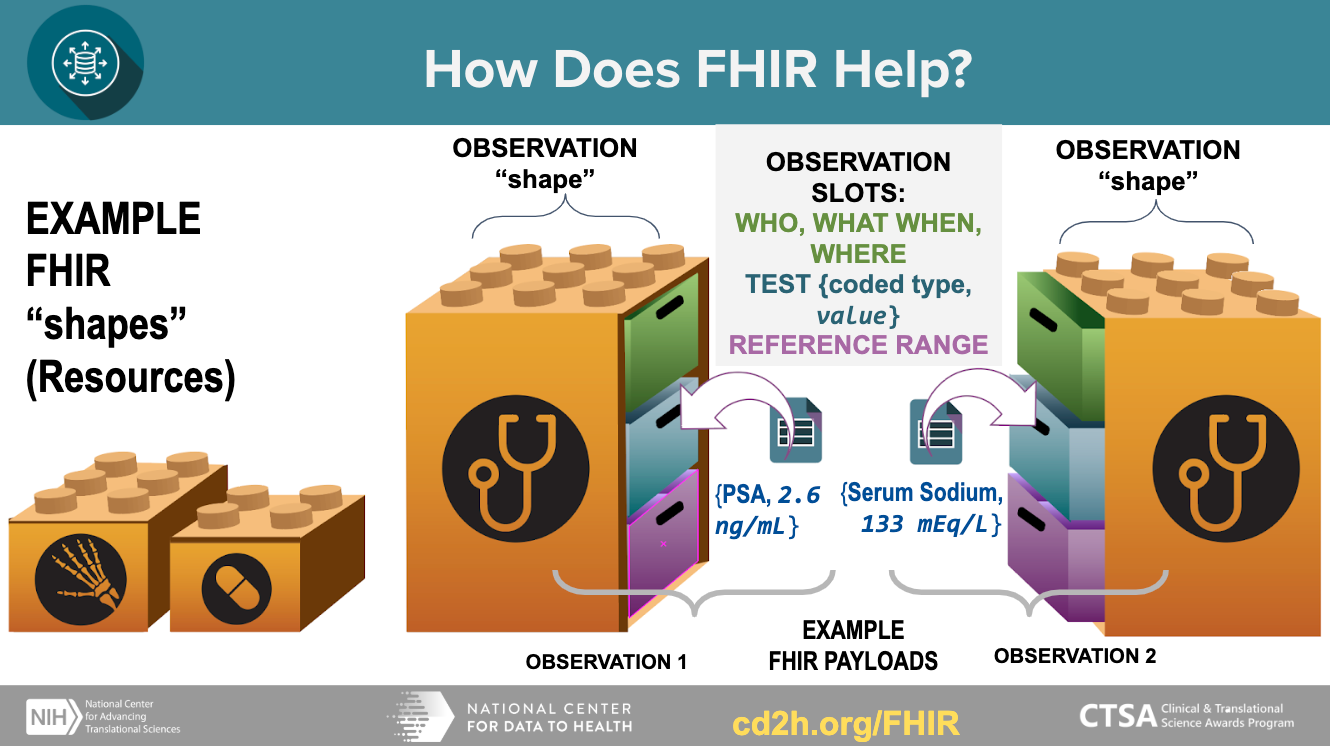
Videos¶
To include a video, you can upload it to Youtube first and then add its YouTube URL like this:
Example
```eval_rst .. youtube:: https://www.youtube.com/watch?v=0JPjw1_iRKY ```
or just the Youtube id:
```eval_rst .. youtube:: 0JPjw1_iRKY ```
It should render like this
Code block¶
You can embed a block of code in the text, with the optional syntax-highlighting as well. ``two backticks``
Example
``` function fancyAlert(arg) { if(arg) { $.facebox({div:'#foo'}) } } ```It should render like this:
function fancyAlert(arg) { if(arg) { $.facebox({div:'#foo'}) } }Optionally, you can enable the syntax-highlighting:
```javascript function fancyAlert(arg) { if(arg) { $.facebox({div:'#foo'}) } } ```It should render like this:
function fancyAlert(arg) { if(arg) { $.facebox({div:'#foo'}) } }
You can replace
javascriptwith other language types likepython,bash, etc.
Inline code¶
You can also embed an inline code in a paragraph.
Example
You can call this Python function `do_analysis` to get the result.
It should render like this:
You can call this Python function
do_analysisto get the result.
Math formula¶
You can include math formula using double dollar signs.
Example
$$\omega = d\phi / dt$$ $$I = \int \rho R^{2} dV$$It should render like this:
$$\omega = d\phi / dt$$
$$I = \int \rho R^{2} dV$$
\[\]
Special text box¶
You can add some special text box to emphasize some content.
Example
```eval_rst .. note:: This is a special note. ``` ```eval_rst .. warning:: This is a warning message. ``` ```eval_rst .. hint:: Here you can provide a hint message. ```
It should render like this:
Note
This is a special note.
Warning
This is a warning message.
Hint
Here you can provide a hint message.
Citations¶
To add a citation in the text, you can add a link where the citation is referenced:
Data modeling is the process of determining which data elements will be stored and how they will be stored, including their relationships and constraints. The structure and definitions of a data model define what data can be stored, how values should be interpreted, and how easily data can be queried [1](#kix.unntzb98ia8x).
And then add the actual citation text in the “References” section, usually the last section of the chapter:
## References
[](#kix.unntzb98ia8x) Kahn, M. G., Batson, D., & Schilling, L. M. (2012). Data model considerations for clinical effectiveness researchers. *Medical care*, *50 Suppl*(0), S60–S67. [https://doi.org/10.1097/MLR.0b013e318259bff4](https://doi.org/10.1097/MLR.0b013e318259bff4)
The inline citation link are associted to the corresponding reference item based on the same link, e.g. #kix.unntzb98ia8x in this example. This example should renders like this:
Data modeling is the process of determining which data elements will be stored and how they will be stored, including their relationships and constraints. The structure and definitions of a data model define what data can be stored, how values should be interpreted, and how easily data can be queried 1.
And you can cite the same reference multiple times in the text, as long as you use the same link. For example, this is the first citation 2 and we can cite it again here 2.
A few extra notes¶
Try not to mix “Emphasis” or “Link” elements with other elements such as headers and titles because it might add additional unwanted new lines.
Try not to add too much formatting in your “Heading” elements like bolds, italics etc. Also try not to extend these to multiple lines.
Images will span full width of the document.
Direct videos are not available, but you can paste a youtube link and it will be embedded in the final result automatically.
Don’t use “Heading” elements for anything other than headers. Each heading will be added to the table of contents so long text should be avoided.
Tables inside cells are not supported.
All headings will automatically be added to the table of contents.
References¶
Kahn, M. G., Batson, D., & Schilling, L. M. (2012). Data model considerations for clinical effectiveness researchers. Medical care, 50 Suppl(0), S60–S67. https://doi.org/10.1097/MLR.0b013e318259bff4
Knosp B, Craven CK, Dorr D, Campion T. Understanding enterprise data warehouses to support clinical and translational research. J Am Med Infom Assoc. Accepted for publication 2020 April 27. [Cited 2020 April 30]